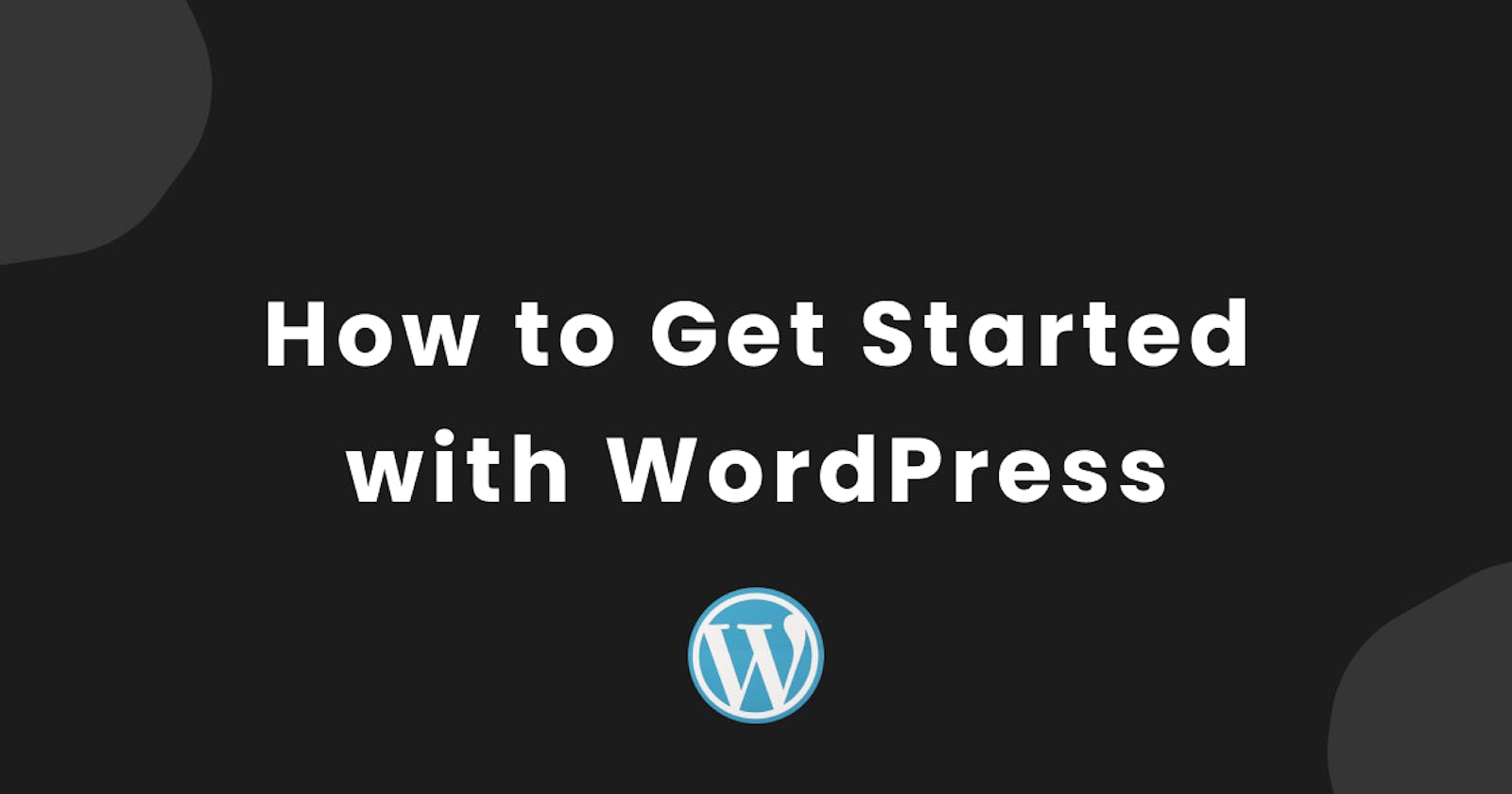Over 40% of all websites on the internet are powered by WordPress, making it the world’s top choice when it comes to creating a website.
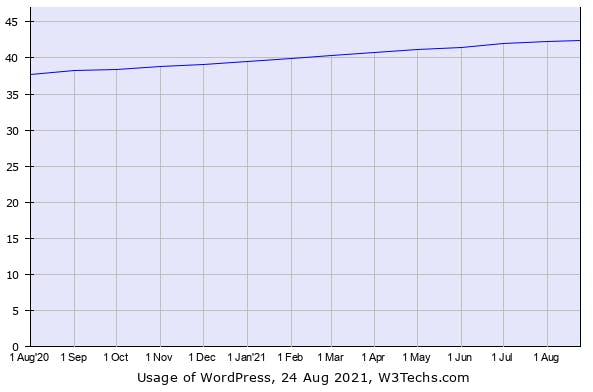
Many people and businesses choose to create their websites with WordPress because of its versatility, speed, and ease of use.
Moreover, WordPress is Open Source, which means that anyone can use and edit the code for free, forever. All you need to get started is a domain and hosting provider, which brings the cost of creating a website lower than a coffee and bagel combo.
WordPress runs on PHP and MySQL, but you don’t need to be a developer to get started. Because it’s Open Source, a large number of organizations have built plugins on top of the basic platform which makes it easy for anyone to design a website, create a forum, or even set up an online store, all without writing a single line of code.
Most plugins are free to use when you get started, with the costs increasing based on usage or the extra features you need. Later in the article, I will share 3 of the most popular WordPress plugins that will help you create a website just the way you want. Websites created on top of WordPress You might be thinking that WordPress is used only by individuals and small businesses, but this is far away from the truth.
Some of the biggest news publications in the world have picked the number one CMS and blogging platform as the base for their websites. Websites like TechCrunch, BBC America, and The New York Times all use WordPress as their content management system.
Even the White House’s website is built on top of WordPress.
I do want to point out that the previously presented websites are using the version of the CMS as presented on wordpress.org and not the wordpress.com one. What is the difference between wordpress.org and wordpress.com? Wordpress.org allows you to download the WordPress source code so you can install it on your own server, while wordpress.com allows you to instantly create a website that is hosted on their platform. How to get started with WordPress I am going to cover 3 different ways to get your website up and running using WordPress.
The cheapest way is to grab a shared hosting plan and set your website yourself. This requires a bit of technical knowledge or Google search skills.
The easiest but a bit more expensive way to get started is to go for a dedicated WordPress hosting plan. In this case, all you will need to do is buy a domain and link it to the website.
The third way to get started is to simply go with a wordpress.com hosted website. This is by far the most expensive option on this list.
The cheapest way to get started with WordPress - Starting from $2.32 per month
This option requires you to use cPanel and install the source code yourself. Even though it sounds complicated and technical, you just need to navigate something called cPanel and click a few buttons.
If you go this route you will need to buy hosting and a domain (otherwise your URL will look something like this https://100.100.8.8).
In recent years the price of both hosting and domains has plummeted. Take Namecheap for example, they sell .com domains that start at $8.99 per year and can also host your website for $18.96 per year.
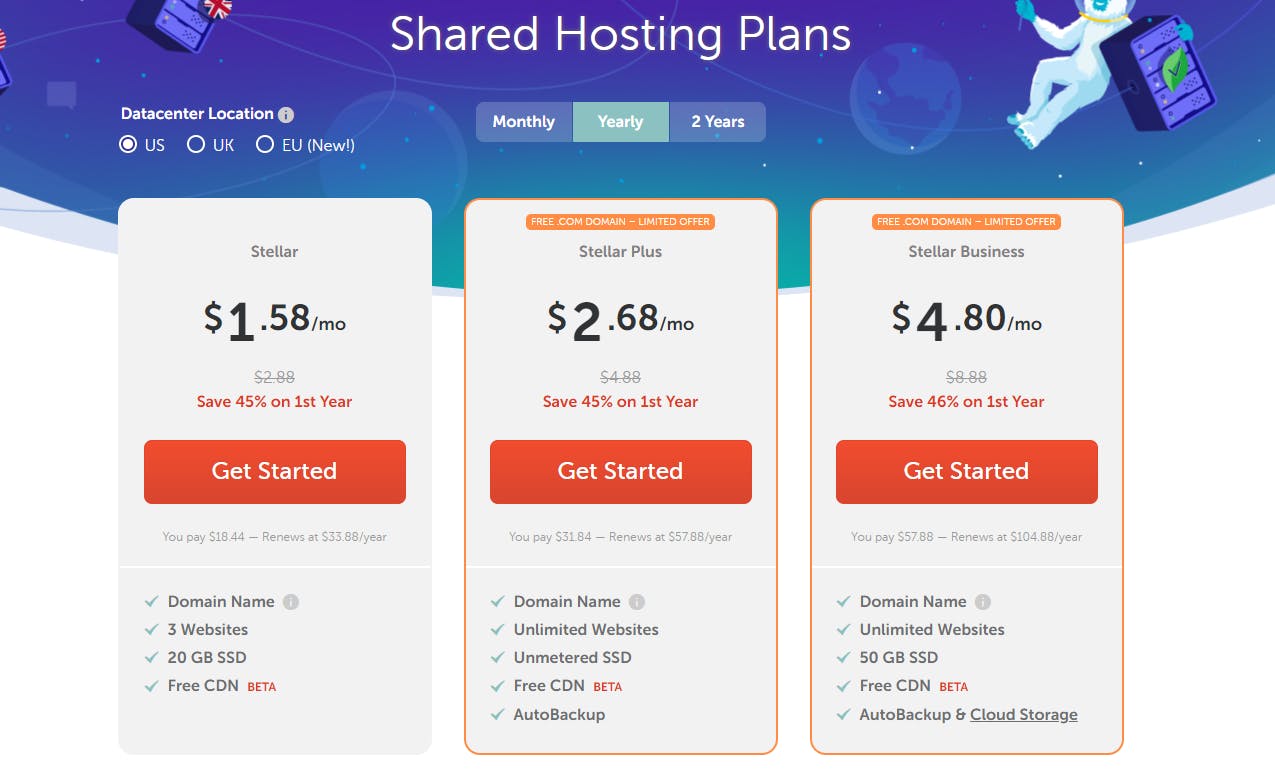
This brings the cost of running a website to $27.95 for your first year or just $2.32 per month. The easiest way to host your own WordPress website - starting at $2.65 per month This costs just a few cents more than the previous option, but it’s by far the easiest way to host your own website. It’s important to mention that the price also covers the domain, not only the hosting.
This example takes into account the EasyWP Managed WordPress Hosting cheapest plan.
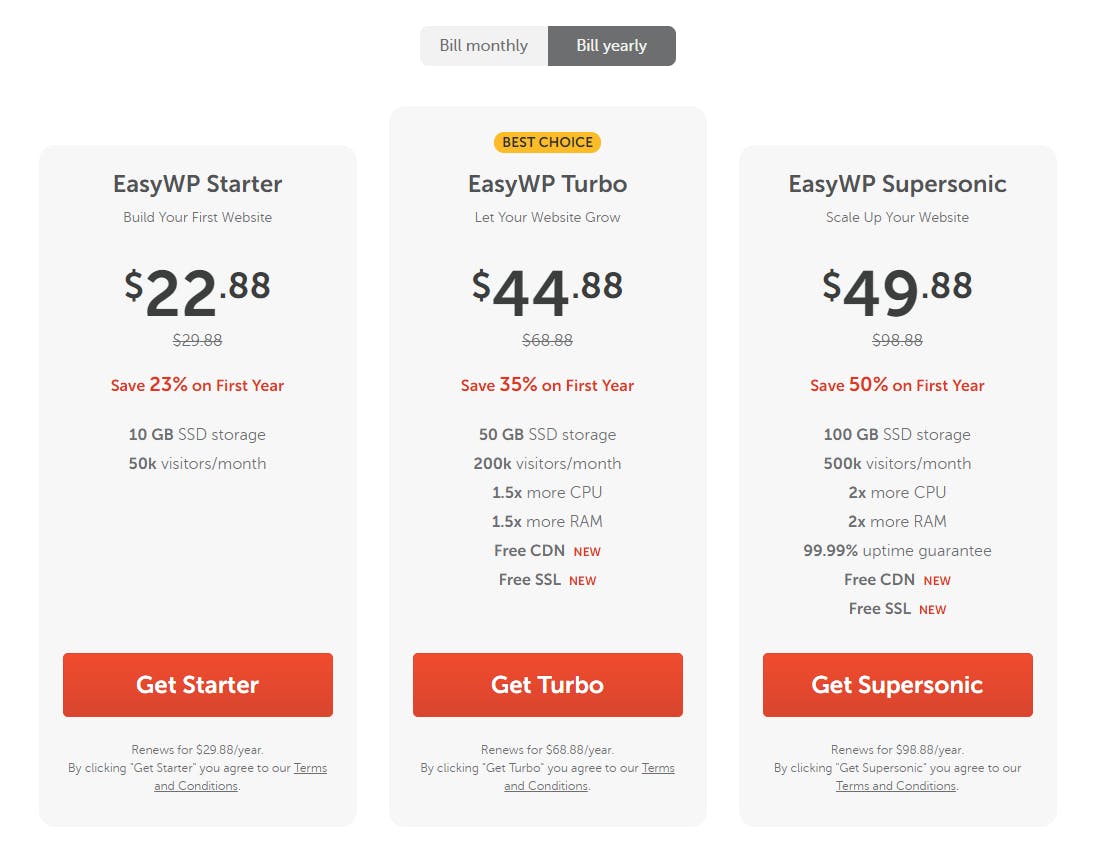
All you have to do is sign up for an account, complete the 5 steps process and your website is live. That’s it.
The Starter plan limits your website to 50.000 visitors per month and gives you 10 GB of storage space (for images, videos, etc). This is enough to get you started and remember, you can always upgrade it if your website starts to get traction.
The fastest way to start a website without worrying about hosting
If you don’t want to worry about hosting at all, this option is for you. I don’t recommend going this route as your costs will start rising rapidly, especially if you want to get the most out of the WordPress functionality.
For example, you will be forced to pay $25 per month just to be able to install a plugin. That’s close to 7 times more expensive than the previous option, and it doesn’t even cover the domain!
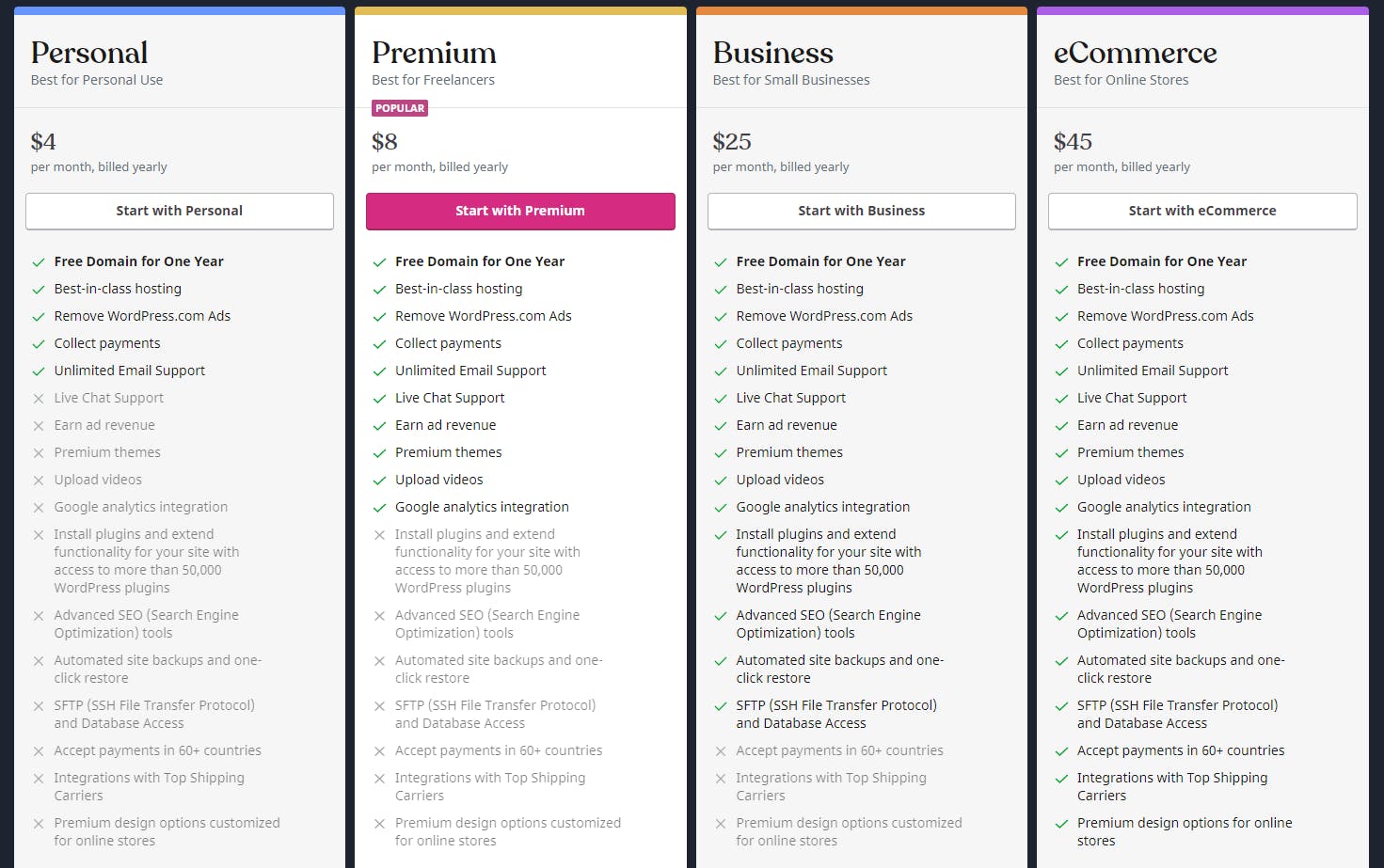
If you still want to use wordpress.com, all you have to do is to sign up for an account (either create an account with your email or use your Google or Apple accounts), pick a domain (they offer a free one as well), and you are all set.
WordPress dashboard
Regardless of how you create your new WordPress website, once you log in you will see the same dashboard. Something like this:
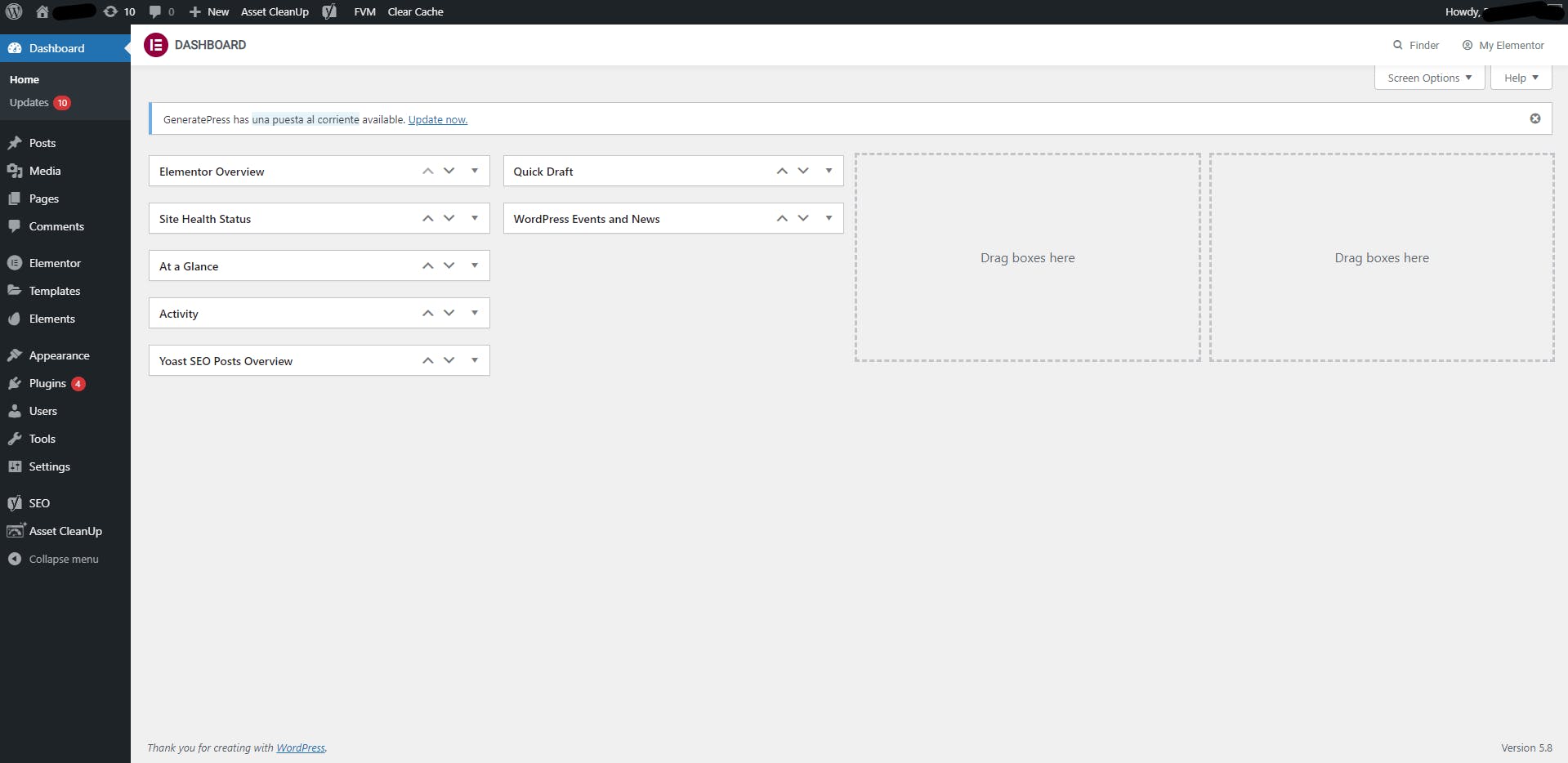
The website in the above screenshot has a few plugins installed, like Elementor, Autoptimize, and Yoast SEO, which I will cover in the next section.
Plugins for the ultimate setup
WordPress powers more than 40% of all websites because of its versatility. The base functionality is great, but the ability to install plugins takes it to the next level.
You can install:
Website builders plugins (Elementor, WP Bakery, Beaver Builder, etc.); Ecommerce plugins (WooCommerce, Easy Digital Downloads, WP Easy Cart, etc.); Speed optimization plugins (a3 Lazy Load, WP Rocket, W3 Total Cache, etc.); SEO plugins (Yoast, Redirection, Rank Math, etc.).
There are over 54,000 free plugins you can install on your website, not to mention the paid ones.
With such a large selection, it might be a bit overwhelming for you to choose the ones that you really need, so I compiled this list of 3 of the most important plugins for the ultimate WordPress setup.
Bear in mind that each additional plugin you install will make your website slower, so don’t overdo it. Elementor - Website Builder WordPress comes with a built-in website builder called Gutenberg, but this can hardly help you get the website you like.
This is why Elementor is a must-have plugin for someone that wants an eye-catching website without writing a single line of code.
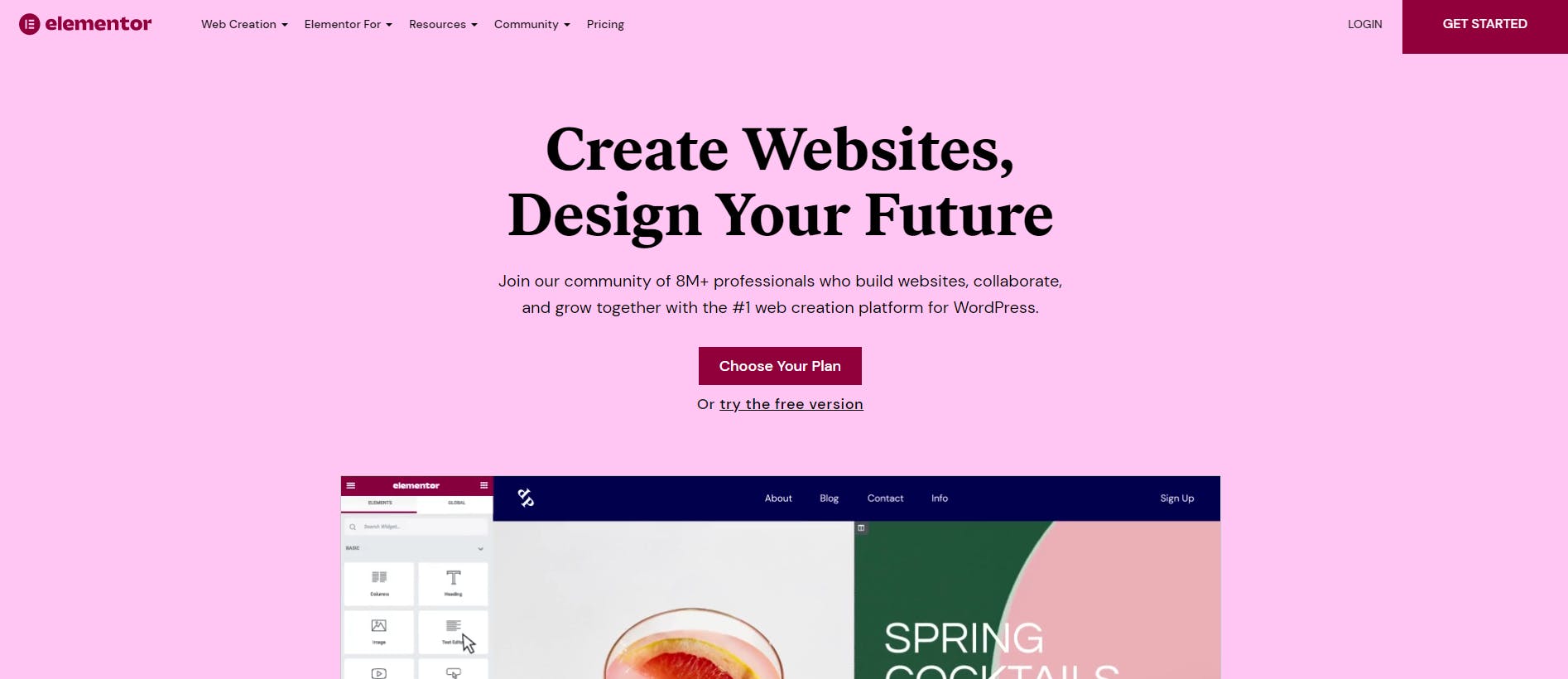
In order to install Elementor (or any other plugin), you have to navigate to your WordPress dashboard and hover over the Plugins item. Then just click on the “Add New” option:
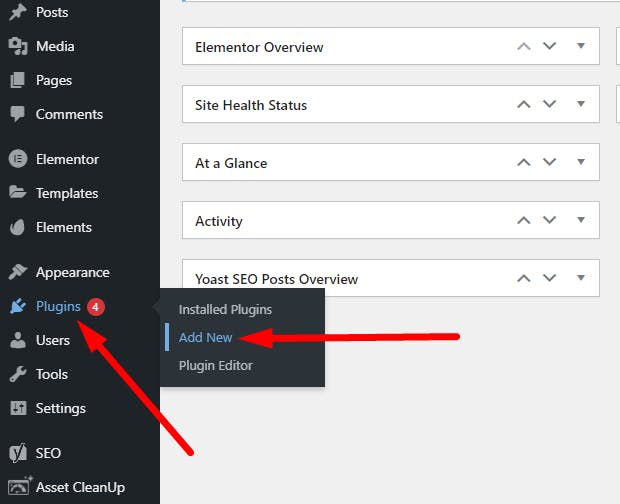
Type in “elementor” in the search box and install the first one. Wait for a bit and click on “Activate”. This way, you will tell WordPress that you want to start using Elementor as soon as possible.
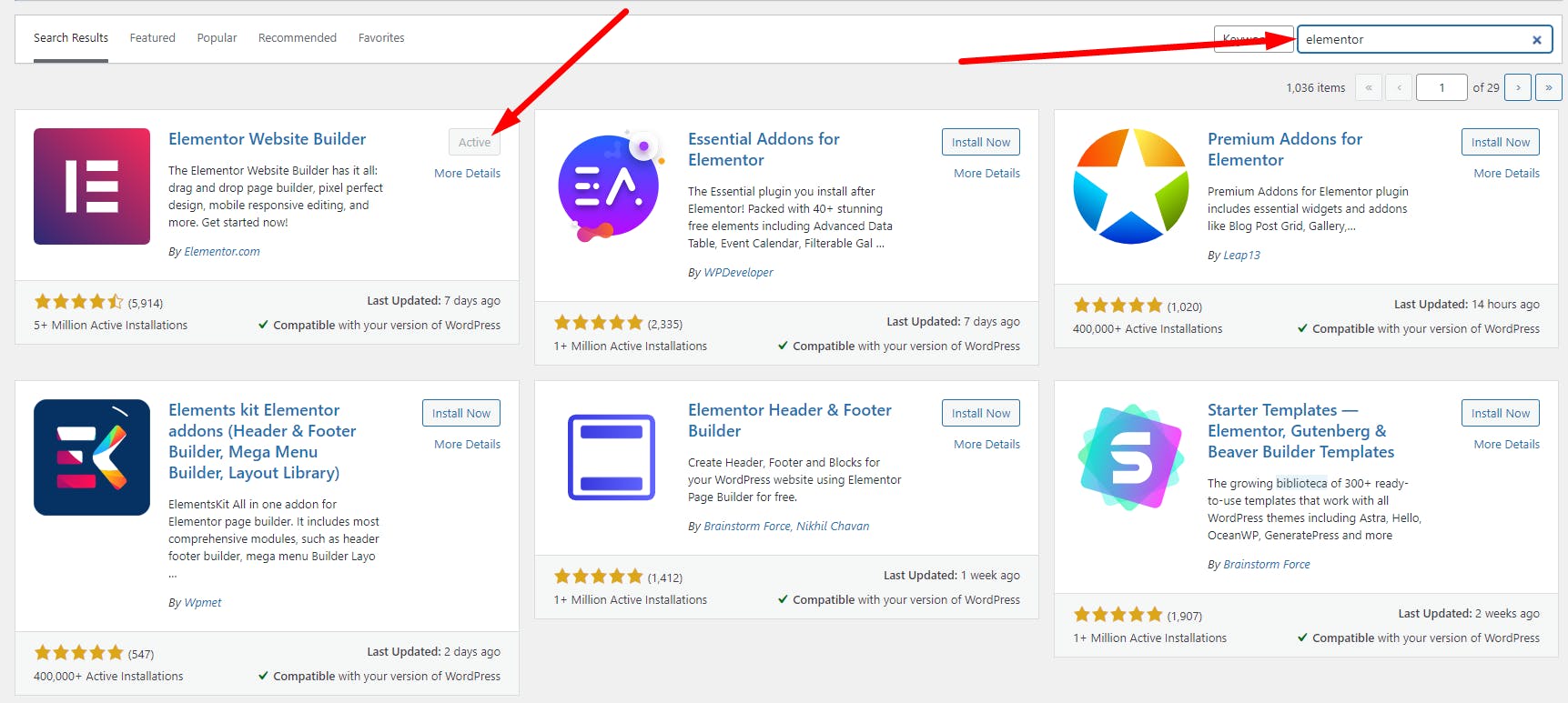
A new menu item will appear once you successfully install Elementor. To create your first page you will have to click on the “Templates” menu item (the one below “Elementor”) then just click ‘Add New”:
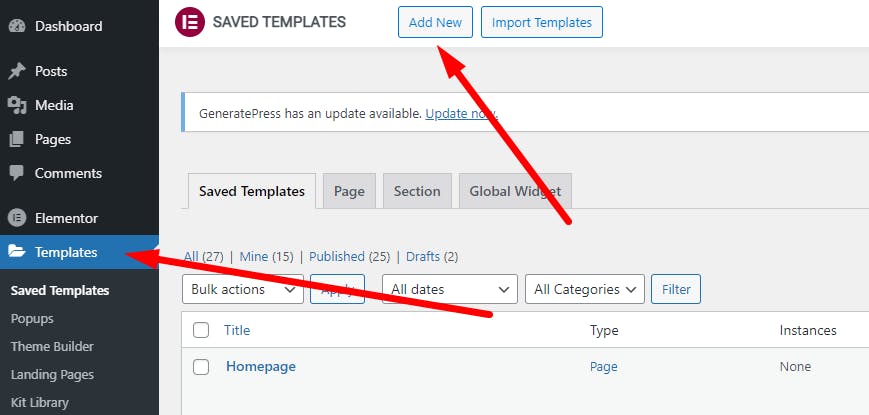
With Elementor you can design anything from single pages to how your blog articles will look like.
It’s one of the easiest drag-and-drop website builders plugins, plus they have a great resource library to get you started in no time.
Autoptimize - Speed Optimization Plugin
There are tens if not hundreds of speed optimization plugins in the marketplace, and installing all of them will not make your website faster (on the contrary, it will slow it down).
Moreover, depending on what option you have chosen to host your website, some plugins can completely destroy your website.
With that in mind, you should be extra cautious about what speed optimization plugins you decide to install. Make sure to always check with your hosting provider before installing any plugin.
However, one plugin that will work with absolutely any type of hosting and will surely boost your website’s speed is Autoptimize.
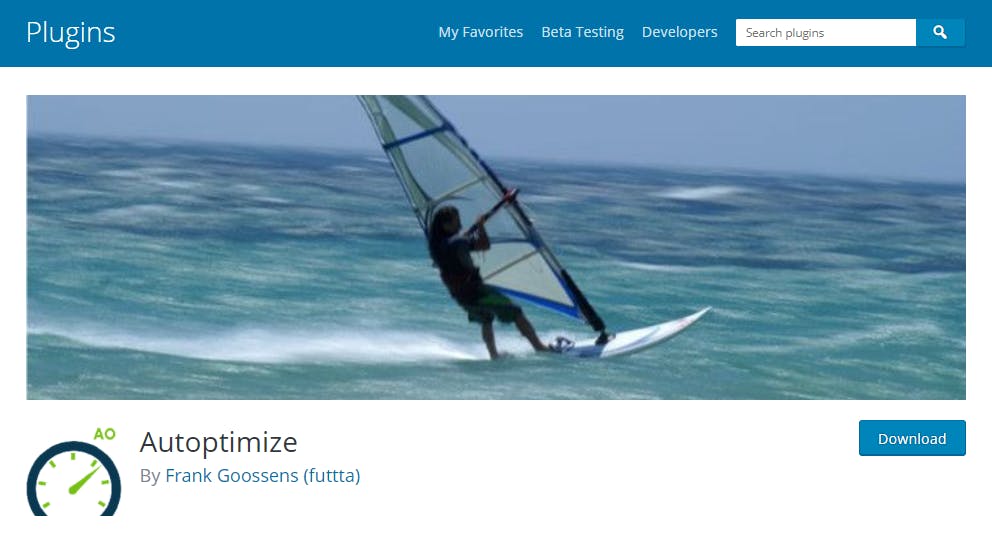
This plugin does it all in terms of speed:
Minifies CSS and JS (maks the code of your website smaller); Lazyloads images (they will get downloaded by the browser only when the user scrolls enough to see them); Caches your CSS and JS (they will be loaded way faster by the browser);
Autoptimize does all this automatically. You just have to install and activate it and that’s basically it.
When your website starts to grow you can use Autoptimize’s API to really take full advantage of all features, but if you are just starting out this plugin will make your website faster in a breeze.
Yoast - SEO optimization plugin
Yoast is one of the most downloaded WordPress plugins. It helps you write better content that is easy to read by people and search engines alike.
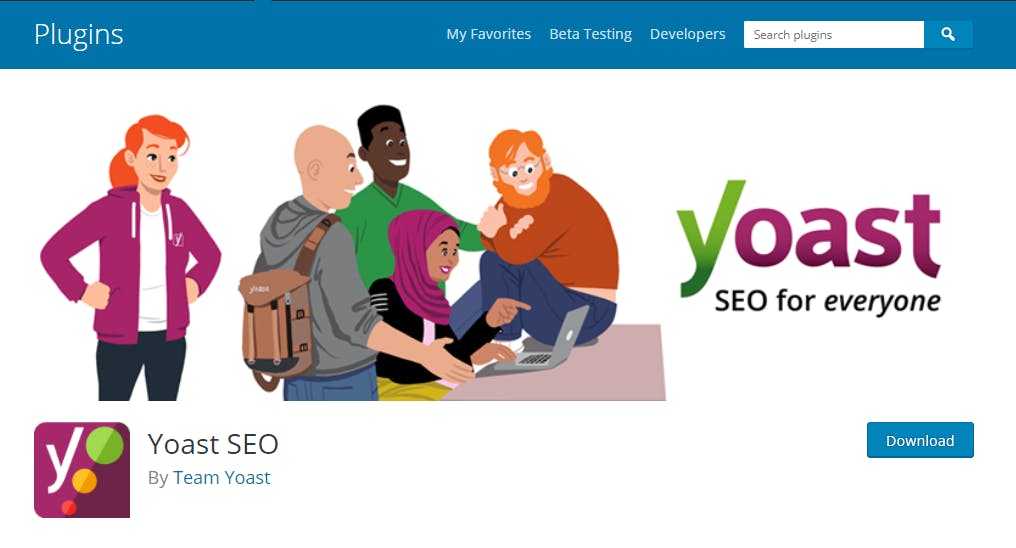
Yoast can help your website rank higher on search engines by combining a suite of different functionalities:
It can generate a sitemap for your website, making it easy for Google to understand your site structure; Automated technical SEO improvements, like canonical URLs and meta tags; An in-depth Schema.org integration that will increase your chance of getting rich results; Real-time readability and SEO analysis to help you write better blog posts and copy.
Yoast is very easy to set up. All you have to do is install and activate it and go through the onboarding process. Just add your website name, description, and type (blog, e-commerce, etc.) and Yoast will automatically start working for you.
Elementor, Autoptimize, and Yoast are 3 essential plugins for WordPress. Each one is packed with all the functionalities you will ever need to design, optimize and rank your website. Conclusion Whether you are a complete beginner or a pro at building websites, WordPress is undoubtedly one of the best choices when it comes to CMS platforms. It’s not only easy to set up but extremely cheap and versatile.
So go ahead and start building your new project, be it an online store, personal blog, or a resume website. With WordPress, you can do it all, in a single da